Here is what you need to know to delete a group in SplitPal.
If you are using our application from a desktop computer, you need to follow these steps:
- Firstly, you need to log in to your account from SplitPal’s web page: http://app.splitpal.io
- Next, navigate to the “Switch Groups” screen in the left-hand sidebar.
- Later, from the “Switch Groups” screen, look for the group that you want to delete. And click to “Leave Group.”
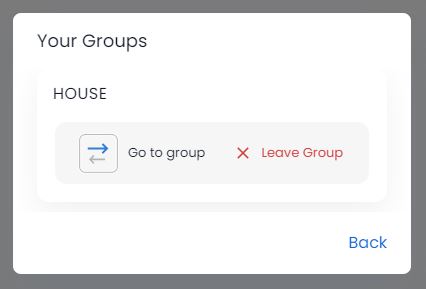
If you are using our application from your phone, you need to follow these steps to delete a group in SplitPal:
- First, navigate to the home screen in the application.
- Next, go to the “Switch Group” screen and scroll to find the group you want to delete.
- Once you find the group you want to delete, tap “Leave Group.”
And do not forget that leaving a group will not delete it. It will only remove you from the group.
It’s that easy to untrack a group in SplitPal. Besides the “You might also enjoy” section, you can find related topics that you may be curious about below.